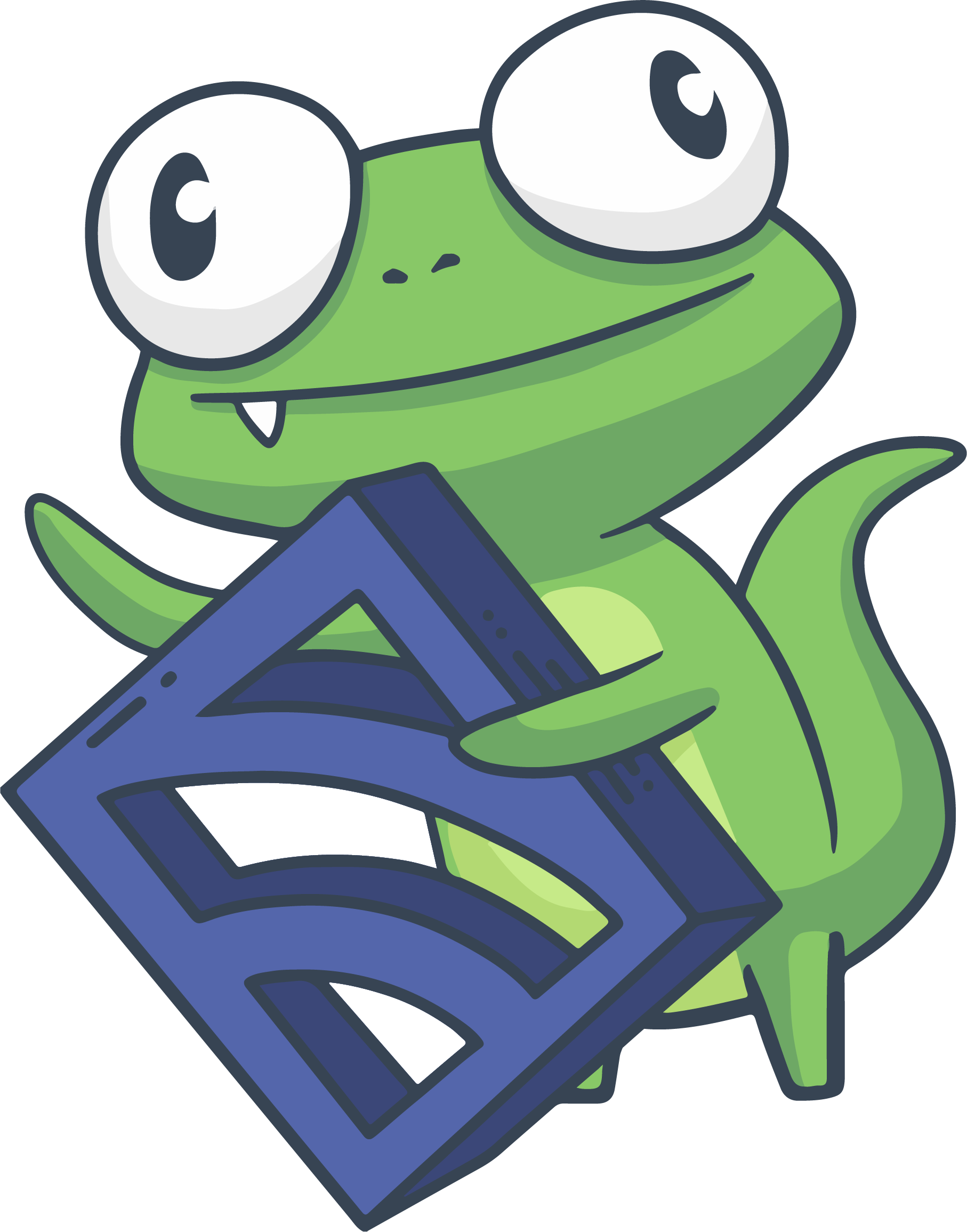Send PagerDuty alerts with Sensu
PRO TIP: You can use the PagerDuty integration in the Sensu Catalog to send alerts based on Sensu event data instead of following this guide. Follow the Catalog prompts to configure the Sensu resources you need and start processing your observability data with a few clicks.
Follow this guide to create a pipeline that sends incident alerts to PagerDuty and add the pipeline to a check named check_cpu.
Sensu checks are commands the Sensu agent executes that generate observability data in a status or metric event.
Sensu pipelines define the event filters and actions the Sensu backend executes on the events.
Requirements
To follow this guide, install the Sensu backend, make sure at least one Sensu agent is running, and configure sensuctl to connect to the backend as the admin user.
You’ll also need your PagerDuty API integration key to set up the handler in this guide.
The example in this guide relies on the check_cpu check from Monitor server resources with checks.
Before you begin, follow the instructions to add the sensu/check-cpu-usage dynamic runtime asset and the check_cpu check.
Configure a Sensu entity
Every Sensu agent has a defined set of subscriptions that determine which checks the agent will execute.
For an agent to execute a specific check, you must specify the same subscription in the agent configuration and the check definition.
To run the check_cpu check, you’ll need a Sensu entity with the subscription system.
First, find your entity name:
sensuctl entity listThe ID in the response is the name of your entity.
Replace <ENTITY_NAME> with the name of your entity in the sensuctl command below.
Then run the command to add the system subscription to your entity:
sensuctl entity update <ENTITY_NAME>- For
Entity Class, press enter. - For
Subscriptions, typesystemand press enter.
Confirm both Sensu services are running:
systemctl status sensu-backend && systemctl status sensu-agentThe response should indicate active (running) for both the Sensu backend and agent.
Register the dynamic runtime asset
The sensu/sensu-pagerduty-handler dynamic runtime asset includes the scripts you will need to send events to PagerDuty.
To add the sensu/sensu-pagerduty-handler asset, run:
sensuctl asset add sensu/sensu-pagerduty-handler:2.2.0 -r pagerduty-handlerThis example uses the -r (rename) flag to specify a shorter name for the dynamic runtime asset: pagerduty-handler.
The response will indicate that the asset was added:
fetching bonsai asset: sensu/sensu-pagerduty-handler:2.2.0
added asset: sensu/sensu-pagerduty-handler:2.2.0
You have successfully added the Sensu asset resource, but the asset will not get downloaded until
it's invoked by another Sensu resource (ex. check). To add this runtime asset to the appropriate
resource, populate the "runtime_assets" field with ["pagerduty-handler"].To confirm that the asset was added to your Sensu backend, run:
sensuctl asset info pagerduty-handlerThe response will list the available builds for the Sensu PagerDuty Handler dynamic runtime asset.
NOTE: Sensu does not download and install dynamic runtime asset builds onto the system until they are needed for command execution.
Add the PagerDuty handler
Now that you’ve added the dynamic runtime asset, you can create a handler that uses the asset to send non-OK events to PagerDuty.
In the following command, replace <PAGERDUTY_KEY> with your PagerDuty API integration key.
Then run the updated command:
sensuctl handler create pagerduty \
--type pipe \
--runtime-assets pagerduty-handler \
--command "sensu-pagerduty-handler -t <PAGERDUTY_KEY>"Make sure that your handler was added by retrieving the complete handler definition in YAML or JSON format:
sensuctl handler info pagerduty --format yamlsensuctl handler info pagerduty --format wrapped-jsonThe response will list the complete handler resource definition:
---
type: Handler
api_version: core/v2
metadata:
name: pagerduty
spec:
command: sensu-pagerduty-handler -t <PAGERDUTY_KEY>
env_vars: null
handlers: null
runtime_assets:
- pagerduty-handler
secrets: null
timeout: 0
type: pipe{
"type": "Handler",
"api_version": "core/v2",
"metadata": {
"name": "pagerduty"
},
"spec": {
"command": "sensu-pagerduty-handler -t <PAGERDUTY_KEY>",
"env_vars": null,
"handlers": null,
"runtime_assets": [
"pagerduty-handler"
],
"secrets": null,
"timeout": 0,
"type": "pipe"
}
}Create a pipeline with event filters and a handler
With your handler configured, you can add it to a pipeline workflow. A single pipeline workflow can include one or more filters, one mutator, and one handler.
In this case, the pipeline includes the built-in is_incident and not_silenced event filters, as well as the pagerduty handler you’ve already configured.
To create the pipeline, run:
cat << EOF | sensuctl create
---
type: Pipeline
api_version: core/v2
metadata:
name: cpu_check_alerts
spec:
workflows:
- name: pagerduty_alerts
filters:
- name: is_incident
type: EventFilter
api_version: core/v2
- name: not_silenced
type: EventFilter
api_version: core/v2
handler:
name: pagerduty
type: Handler
api_version: core/v2
EOFcat << EOF | sensuctl create
{
"type": "Pipeline",
"api_version": "core/v2",
"metadata": {
"name": "cpu_check_alerts"
},
"spec": {
"workflows": [
{
"name": "pagerduty_alerts",
"filters": [
{
"name": "is_incident",
"type": "EventFilter",
"api_version": "core/v2"
},
{
"name": "not_silenced",
"type": "EventFilter",
"api_version": "core/v2"
}
],
"handler": {
"name": "pagerduty",
"type": "Handler",
"api_version": "core/v2"
}
}
]
}
}
EOFAssign the pipeline to a check
To use the cpu_check_alerts pipeline, list it in a check definition’s pipelines array (in this case, the check_cpu check created in Monitor server resources.
All the observability events that the check produces will be processed according to the pipeline’s workflows.
Assign your cpu_check_alerts pipeline to the check_cpu check to receive Slack alerts when the CPU usage of your system reaches the specific thresholds set in the check command.
To open the check definition in your text editor, run:
sensuctl edit check check_cpuReplace the pipelines: [] line with the following array:
pipelines:
- type: Pipeline
api_version: core/v2
name: cpu_check_alertsTo view the updated check_cpu resource definition, run:
sensuctl check info check_cpu --format yamlsensuctl check info check_cpu --format wrapped-jsonThe updated check definition will be similar to this example:
---
type: CheckConfig
api_version: core/v2
metadata:
name: check_cpu
spec:
check_hooks: null
command: check-cpu-usage -w 75 -c 90
env_vars: null
handlers: []
high_flap_threshold: 0
interval: 10
low_flap_threshold: 0
output_metric_format: ""
output_metric_handlers: null
pipelines:
- api_version: core/v2
name: cpu_check_alerts
type: Pipeline
proxy_entity_name: ""
publish: true
round_robin: false
runtime_assets:
- check-cpu-usage
secrets: null
stdin: false
subdue: null
subscriptions:
- system
timeout: 0
ttl: 0{
"type": "CheckConfig",
"api_version": "core/v2",
"metadata": {
"name": "check_cpu"
},
"spec": {
"check_hooks": null,
"command": "check-cpu-usage -w 75 -c 90",
"env_vars": null,
"handlers": [],
"high_flap_threshold": 0,
"interval": 10,
"low_flap_threshold": 0,
"output_metric_format": "",
"output_metric_handlers": null,
"pipelines": [
{
"api_version": "core/v2",
"name": "cpu_check_alerts",
"type": "Pipeline"
}
],
"proxy_entity_name": "",
"publish": true,
"round_robin": false,
"runtime_assets": [
"check-cpu-usage"
],
"secrets": null,
"stdin": false,
"subdue": null,
"subscriptions": [
"system"
],
"timeout": 0,
"ttl": 0
}
}Observe an alert in PagerDuty
It might take a few moments after you add the pipeline to the check for the check to be scheduled on entities with the system subscription and the result sent back to Sensu backend.
As configured, the cpu_check command requires CPU usage to reach 75% capacity to send a non-OK event.
To trigger an alert and confirm that the check and pipeline are working properly, adjust the check command to reduce the usage percentage required for a non-OK event.
To open the check definition in your text editor, run:
sensuctl edit check check_cpuReplace the -w value in the command line with 1 and save the updated check definition:
command: check-cpu-usage -w 1 -c 90You should see a response to confirm the update:
Updated /api/core/v2/namespaces/default/checks/check_cpuAfter Sensu detects a non-OK event, the handler in your pipeline will send the alert to your PagerDuty account, where you should see an event similar to this one:

Resolve the alert in PagerDuty
To complete your workflow, restore the CPU usage command to 75% so Sensu sends a resolution to PagerDuty. Open the check definition in your text editor:
sensuctl edit check check_cpuReplace the -w value in the command line with 75 and save the updated check definition:
command: check-cpu-usage -w 75 -c 90In your PagerDuty account, the alert should now be listed under the “Resolved” tab.
To view the resolved event with sensuctl, run:
sensuctl event listThe response should show that cpu_check has an OK (0) status:
Entity Check Output Status Silenced Timestamp UUID
─────────────── ─────────── ────────────────────────────────────────────────────────────────────────────────────────────────────────────────────────────────────────────────────────────────────────────────────────────────────────── ──────── ────────── ─────────────────────────────── ───────────────────────────────────────
sensu-centos check_cpu check-cpu-usage OK: 4.17% CPU usage | cpu_idle=95.83, cpu_system=1.04, cpu_user=3.13, cpu_nice=0.00, cpu_iowait=0.00, cpu_irq=0.00, cpu_softirq=0.00, cpu_steal=0.00, cpu_guest=0.00, cpu_guestnice=0.00 0 false 2021-11-17 21:09:07 +0000 UTC xxxxxxxx-xxxx-xxxx-xxxx-xxxxxxxxxxxx The web UI Events page will also show that the cpu_check check is passing.
What’s next
You now have a working set-up with a check and a pipeline that sends alerts to your PagerDuty account. To share and reuse the check, handler, and pipeline like code, save them to files and start building a monitoring as code repository.
For handlers that use the Sensu PagerDuty Handler dynamic runtime asset (like the one you created in this guide), you can use an alternative method for authenticating and routing alerts based on PagerDuty teams.
To use this option, list the teams’ PagerDuty API integration keys in the handler definition as environment variables or secrets or in the /etc/default/sensu-backend configuration file as environment variables.
Then, add check or agent annotations to specify which PagerDuty teams should receive alerts based on check events.
Sensu will look up the key in the handler definition or backend configuration file that corresponds to the team name in the check annotation to authenticate and send alerts.
You can also customize your PagerDuty handler with configuration options like severity mapping and event-based templating.
Learn more about the Sensu resources you used in this guide:
- Subscriptions
- Handlers
- Pipelines
- Built-in is_incident and not_silenced event filters